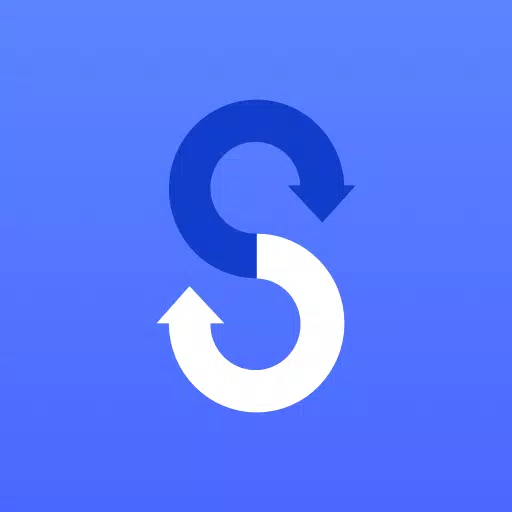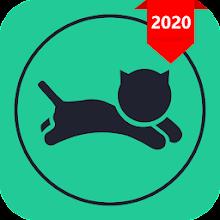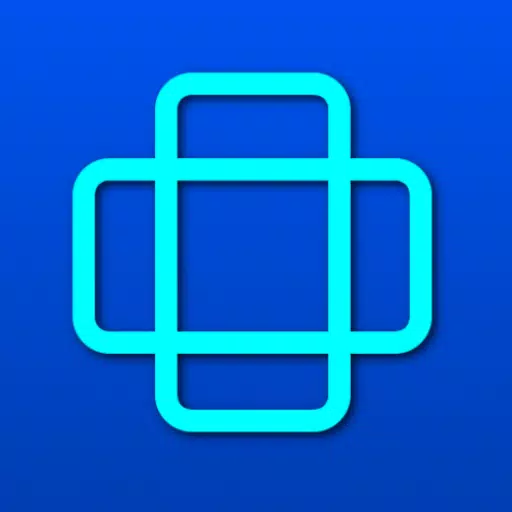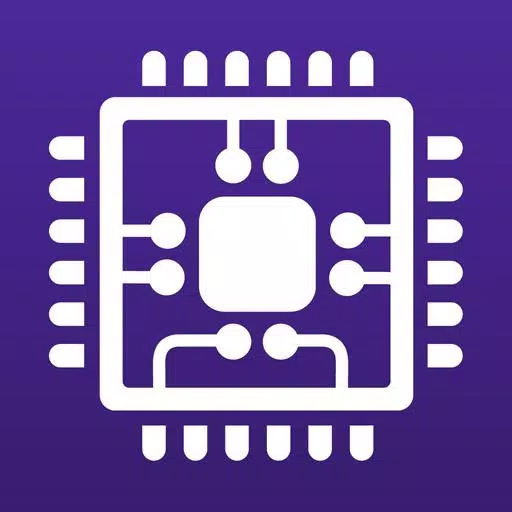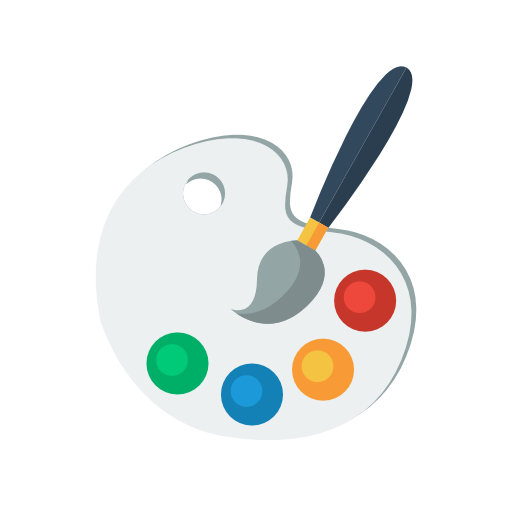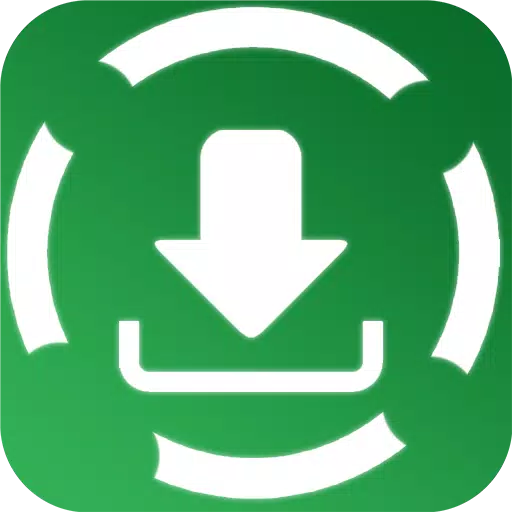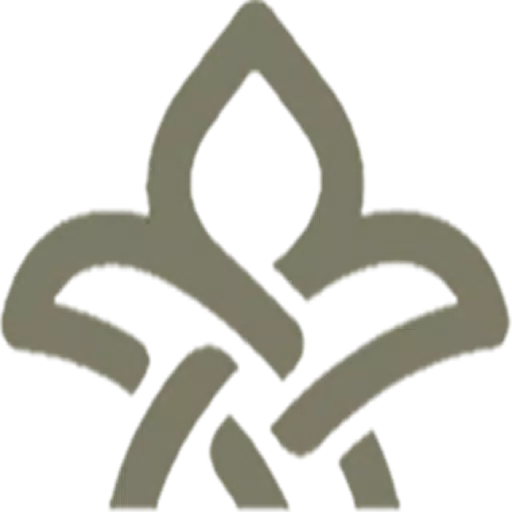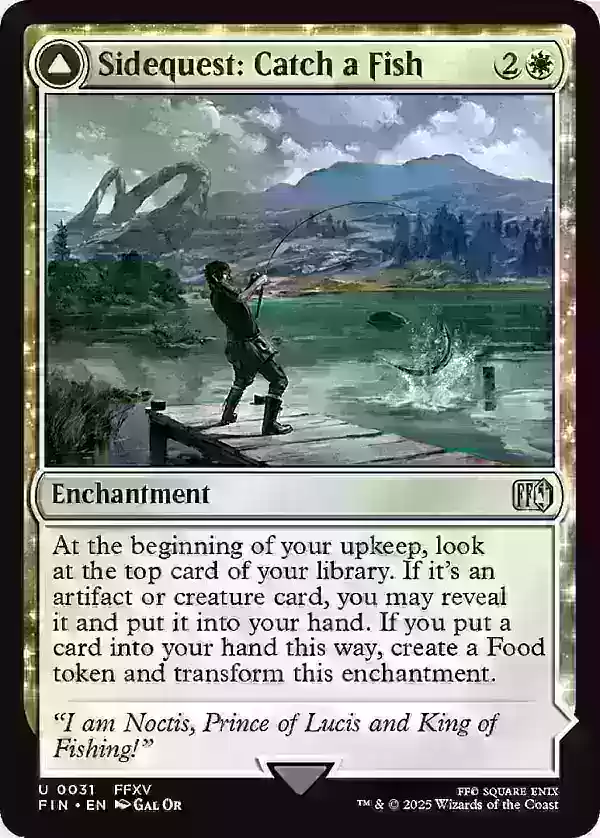Transferring all your data from your old phone to your new Samsung Galaxy device is a breeze with the Samsung Smart Switch Mobile app. This powerful tool is designed to make your transition seamless, ensuring you don't lose any of your precious data.
Features:
- Effortlessly transfer all of your content from your old phone to your new Galaxy device.
- Compatible with a wide range of devices, including iOS, Android, and PC.
- Offers multiple transfer methods for your convenience.
- Free to download and user-friendly.
• If you encounter issues downloading from the Google Play Store, try the following steps:
- Restart your phone, then navigate to Settings → Apps → Google Play Store → Clear cache and data. Attempt to download the app again.
▣ With Smart Switch, you have the flexibility to transfer contacts, music, photos, calendars, text messages, device settings, and more to your new Galaxy device. Additionally, Smart Switch™ can help you find your favorite apps or suggest similar ones available on Google Play™.
▣ Who can transfer? • Android™ users:
- Wireless transfer: Supported on Android 4.0 or higher.
- Wireless transfer from a compatible Android device to a Galaxy device: Android 4.0 or higher. (Note: Non-Samsung devices with Android versions below 6.0 can only connect with Galaxy devices that support a mobile AP.)
- Wired transfer: Android 4.3 or higher, charger cable, and a USB connector required.
• iOS™ users have several options:
- Wired transfer from iOS to Galaxy: iOS 5.0 or above, iOS device cable (lightning or 30 pin), and a USB connector.
- Import from iCloud™: iOS 4.2.1 or higher and an Apple ID.
- PC/Mac transfer via iTunes™: Use Smart Switch PC/Mac software – Get started at http://www.samsung.com/smartswitch.
• Windows™ Mobile users:
- Wireless transfers: Supported on Windows OS 10.
- For detailed instructions, visit http://www.samsung.com/smartswitch.
▣ What can be transferred?
- Contacts, calendars (device content only), messages, photos, music (DRM-free content only, not supported for iCloud), videos (DRM-free content only), call logs, memos, alarms, Wi-Fi settings, wallpapers, documents, app data (Galaxy devices only), and home layouts (Galaxy devices only).
- To transfer app data and home layouts, upgrade your Galaxy device to M OS (Galaxy S6 or higher).
▣ Supported devices: • Galaxy: Most recent Galaxy mobile devices and tablets (from Galaxy S2).
- Note: For Galaxy S2, older OS versions (GB/ICS) may cause compatibility issues. If your S2 doesn't work properly, update the firmware.
• Other Android devices:
- HTC, LG, Sony, Huawei, Lenovo, Motorola, PANTECH, Panasonic, Kyocera, NEC, SHARP, Fujitsu, Xiaomi, Vivo, OPPO, Coolpad (DazenF2), RIM (Priv), YotaPhone, ZTE (Nubia Z9), Gionee, LAVA, MyPhone (My28s), Cherry Mobile, Google (Pixel/Pixel2).
- Note: Due to compatibility issues, Smart Switch may not be installable or usable on certain devices.
- Ensure both devices have at least 500 MB of free internal memory for data transfer.
- For wired connections, your device must support the 'Transferring media files (MTP)' USB option.
- If your non-Samsung device frequently disconnects from the wireless network, go to Advanced Wi-Fi settings, disable “Wi-Fi initialize” and “Disconnect low Wi-Fi signal,” and retry the connection. (These options may vary based on your device's manufacturer and OS version.)
※ Application permissions The following permissions are necessary for the app to function: [ Required permissions ]
- Phone: To confirm your phone number.
- Call logs: To transfer call log data.
- Contacts: To transfer contacts data.
- Calendar: To transfer calendar data.
- SMS: To transfer SMS data.
- Storage: To save files necessary for data transfer.
- Microphone: For high-frequency audio when searching for Galaxy devices.
- Bluetooth: To search for nearby Galaxy devices.
- Location: To connect to devices using Wi-Fi Direct, making your location available to nearby devices.
If your device's system software is below Android 6.0, update your software to configure App permissions. After updating, you can reset previously allowed permissions in the Apps menu within your device settings.