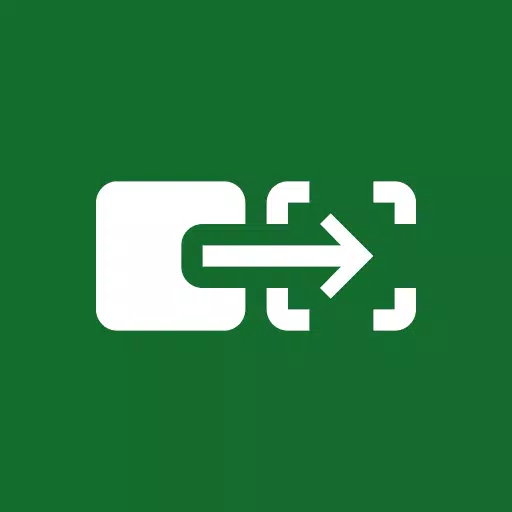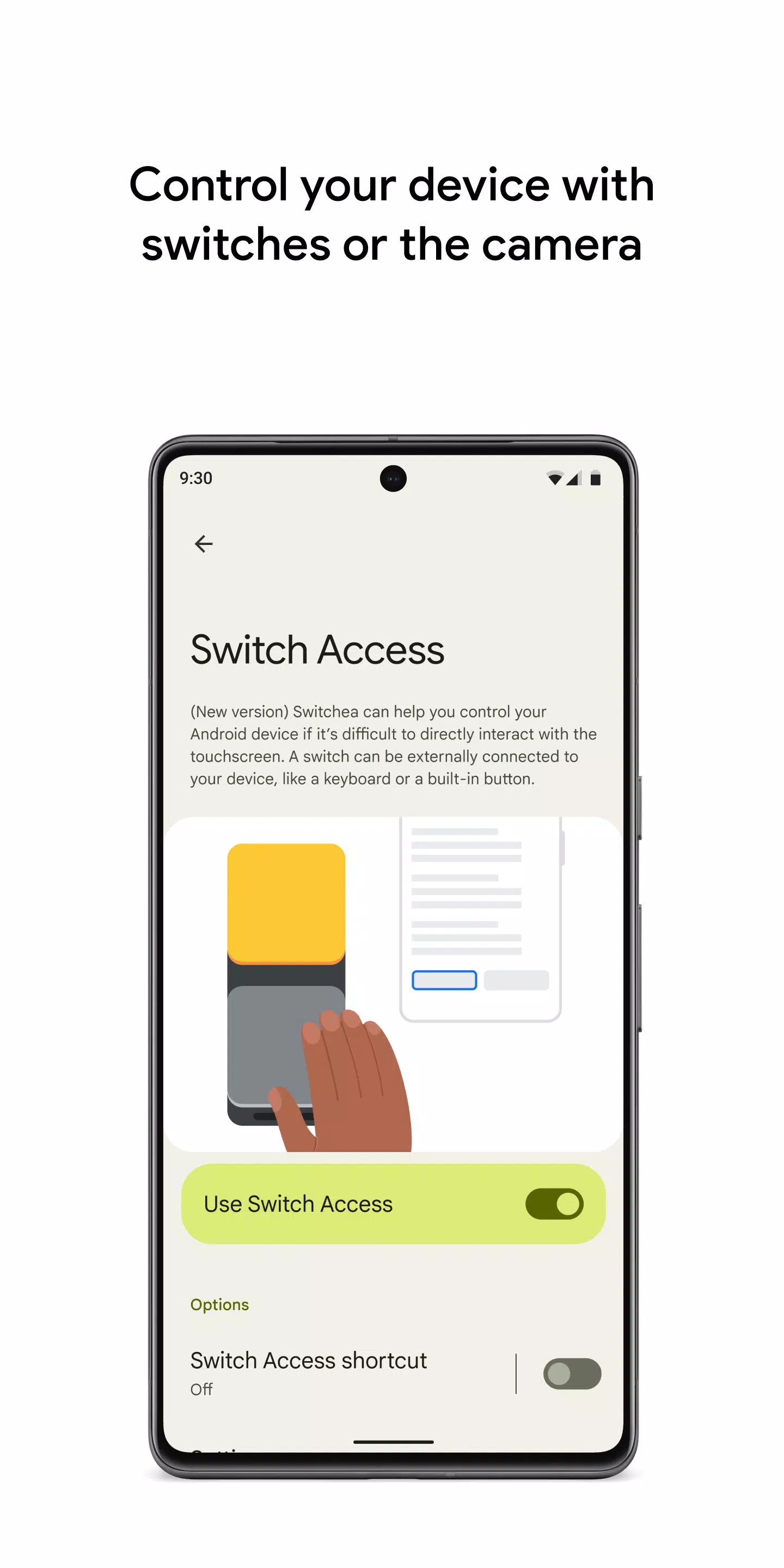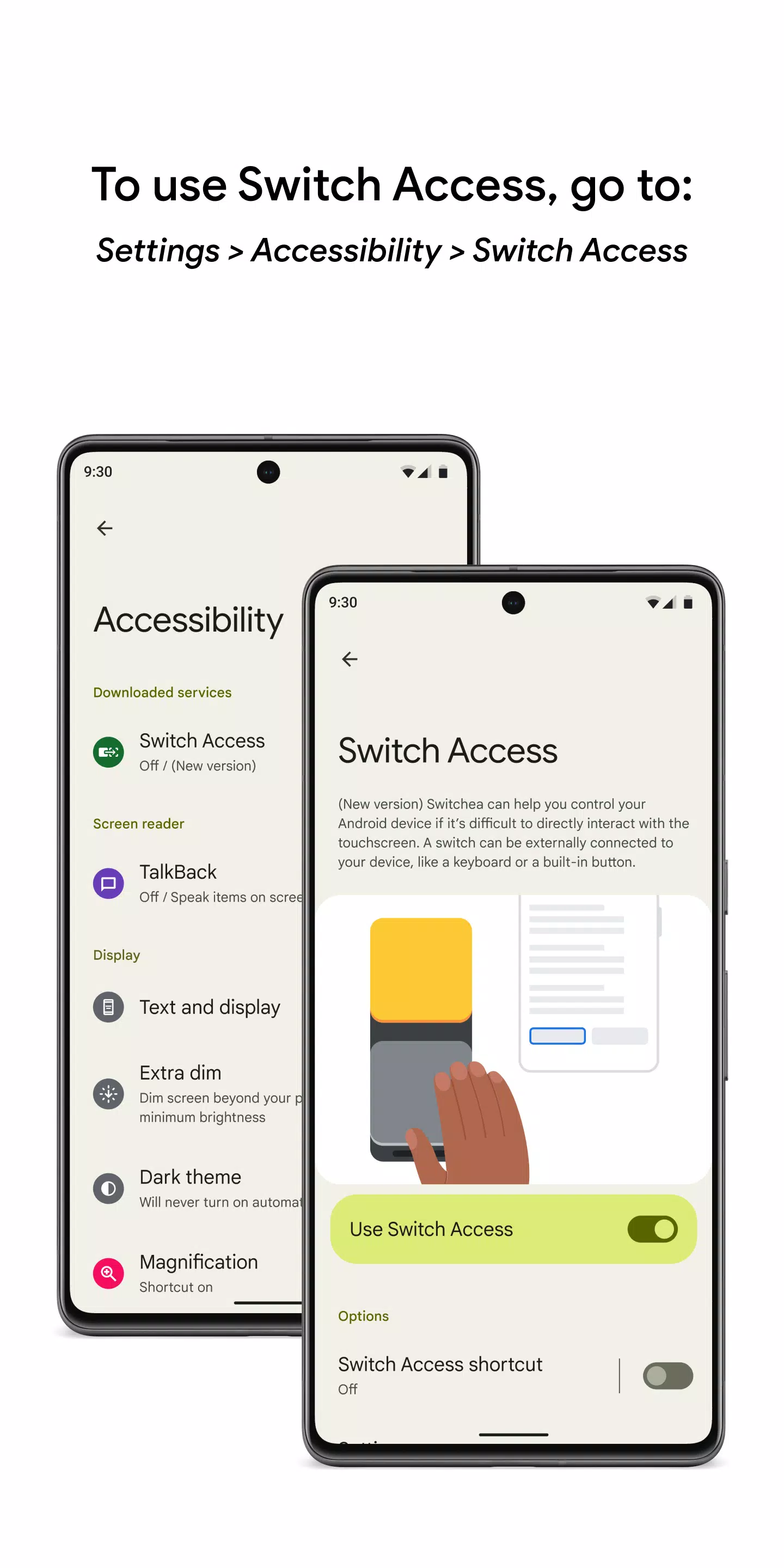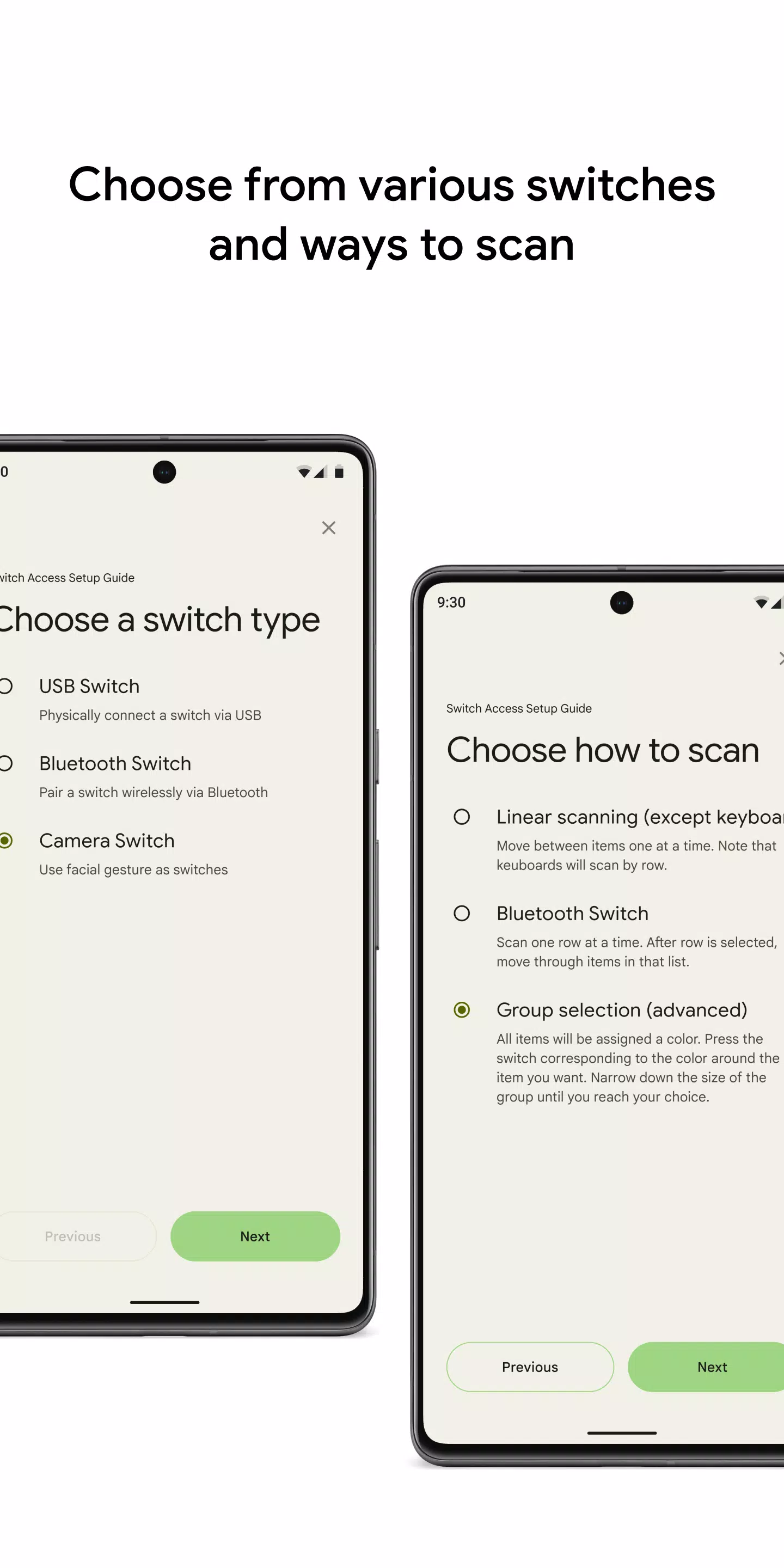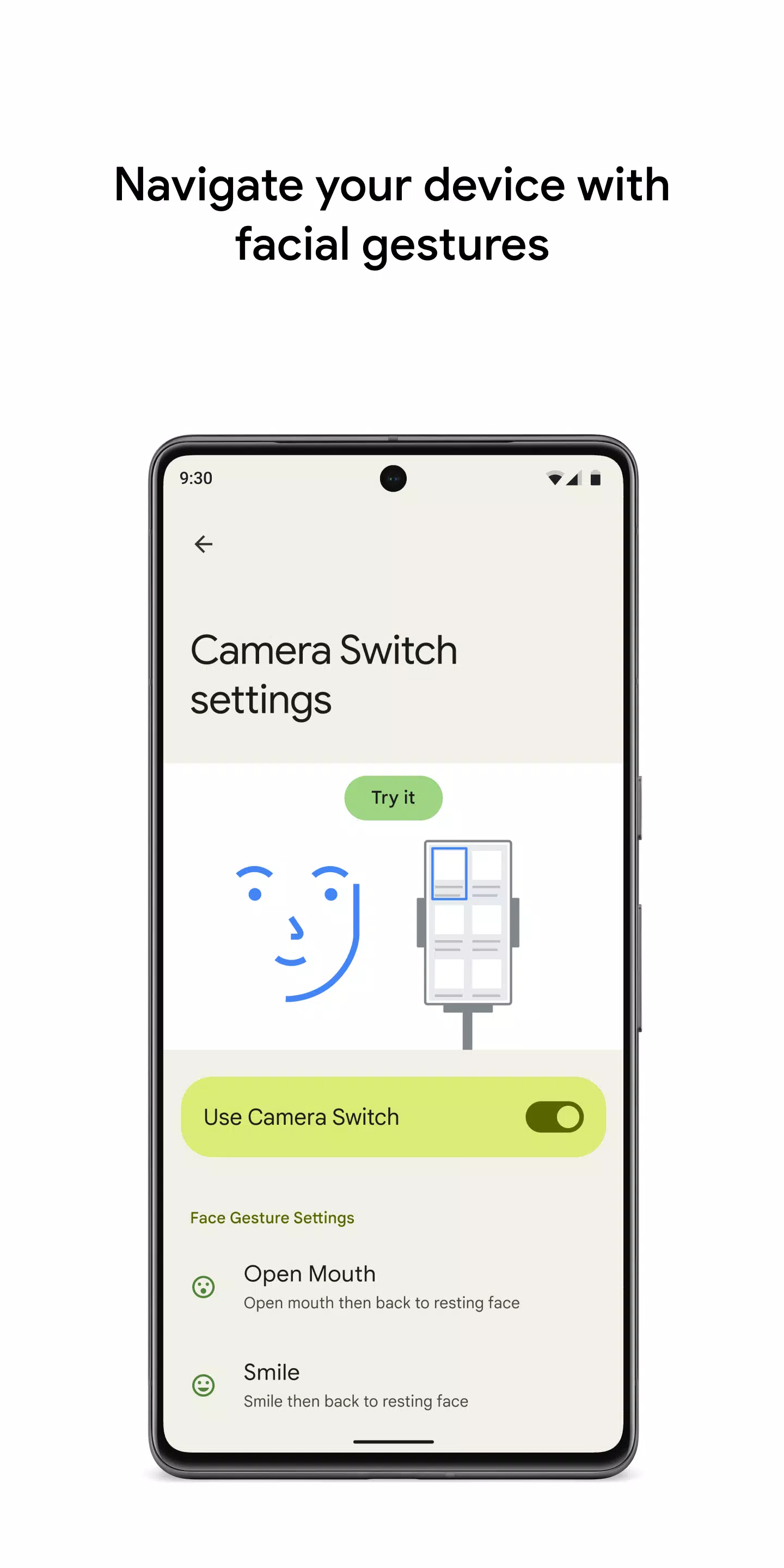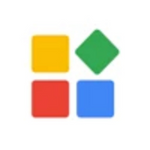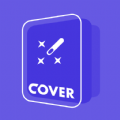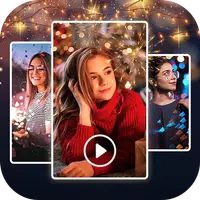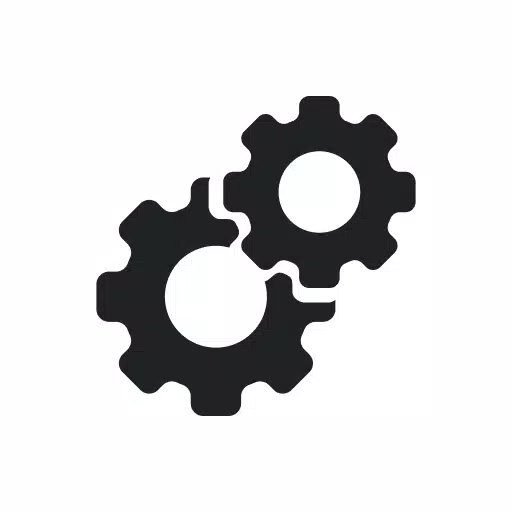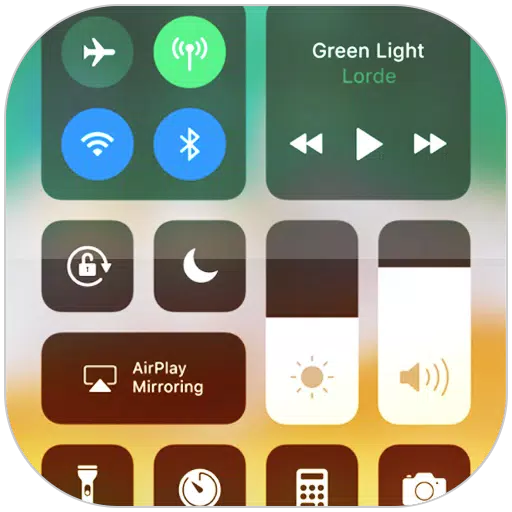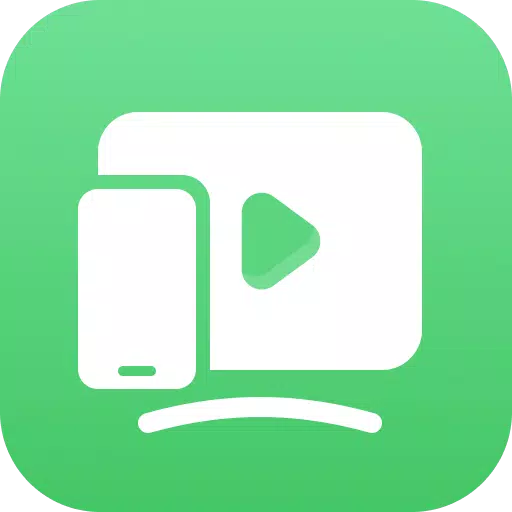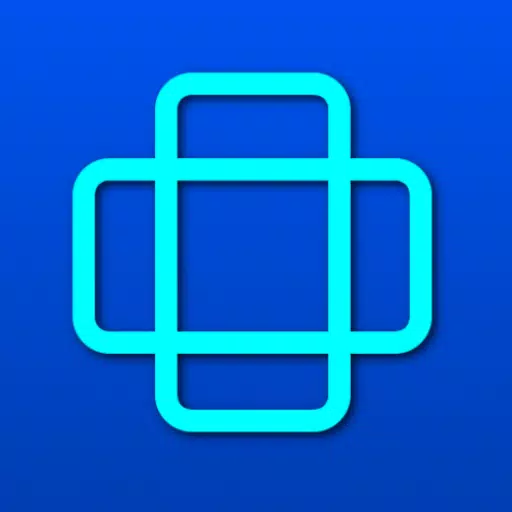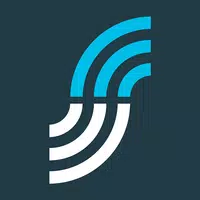Control your device with switches or the front camera, making your Android device more accessible and user-friendly. With Switch Access, you can navigate your phone or tablet using switches to select items, scroll, enter text, and perform a variety of actions, enhancing your interaction with the device if direct touchscreen use is challenging.
Getting Started with Switch Access
To begin using Switch Access, follow these simple steps:
- Open your device's Settings app.
- Navigate to Accessibility and select Switch Access.
Setting Up Your Switch
Switch Access utilizes a scanning method to highlight items on your screen for selection. You have the flexibility to choose from different types of switches:
Physical Switches
- USB or Bluetooth switches: These can include buttons or keyboards.
- On-device switches: Utilize your device's volume buttons.
Camera Switches
- Facial gestures: Use actions like opening your mouth, smiling, or raising your eyebrows.
- Eye movements: Look left, right, or up to navigate.
Scanning Your Device
Once your switch is set up, you can scan and interact with elements on your screen using various scanning methods:
- Linear scanning: Move through items sequentially.
- Row-column scanning: Scan rows first, then select and move through items within that row.
- Point scanning: Use intersecting lines to pinpoint a specific location on the screen, then press "Select".
- Group selection: Assign switches to color groups, selecting items by color until you narrow down to your choice.
Using Menus
Upon selecting an element, a menu appears with options like select, scroll, copy, and paste. Additionally, a top menu aids in navigating your device, allowing you to open notifications, return to the home screen, adjust volume, and more.
Navigating with Camera Switches
Leverage your phone's front camera to navigate and select apps through facial gestures. Customize the sensitivity and duration of these gestures to suit your personal needs.
Recording Shortcuts
Enhance your efficiency by recording touch gestures such as pinching, zooming, scrolling, swiping, or double tapping. These gestures can be assigned to a switch or accessed from a menu, enabling you to execute frequent or complex actions effortlessly. For instance, record a gesture to swipe left twice to turn two pages of an ebook.
Permissions Notice
Switch Access operates as an accessibility service, which means it can observe your actions, retrieve window content, and monitor the text you type, ensuring a tailored and effective user experience.
By integrating these features, Switch Access transforms the way you interact with your Android device, making it more inclusive and adaptable to your needs.