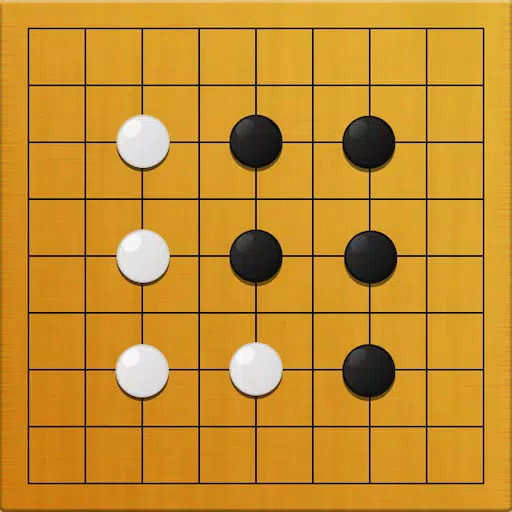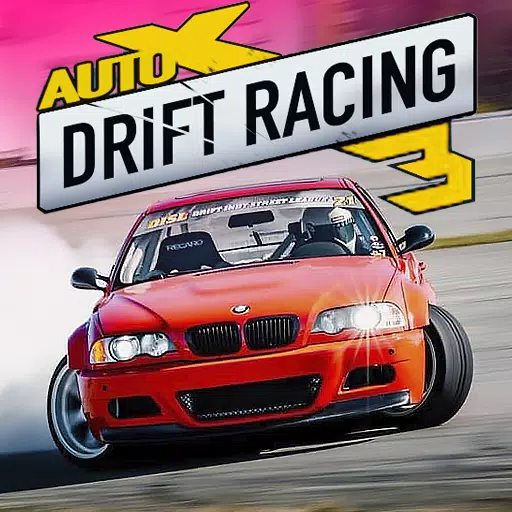Mouse acceleration is a major drawback for competitive shooters, and Marvel Rivals is no exception. The game frustratingly enables mouse acceleration by default, lacking an in-game toggle. Here's how to disable it:
How to Disable Mouse Acceleration in Marvel Rivals
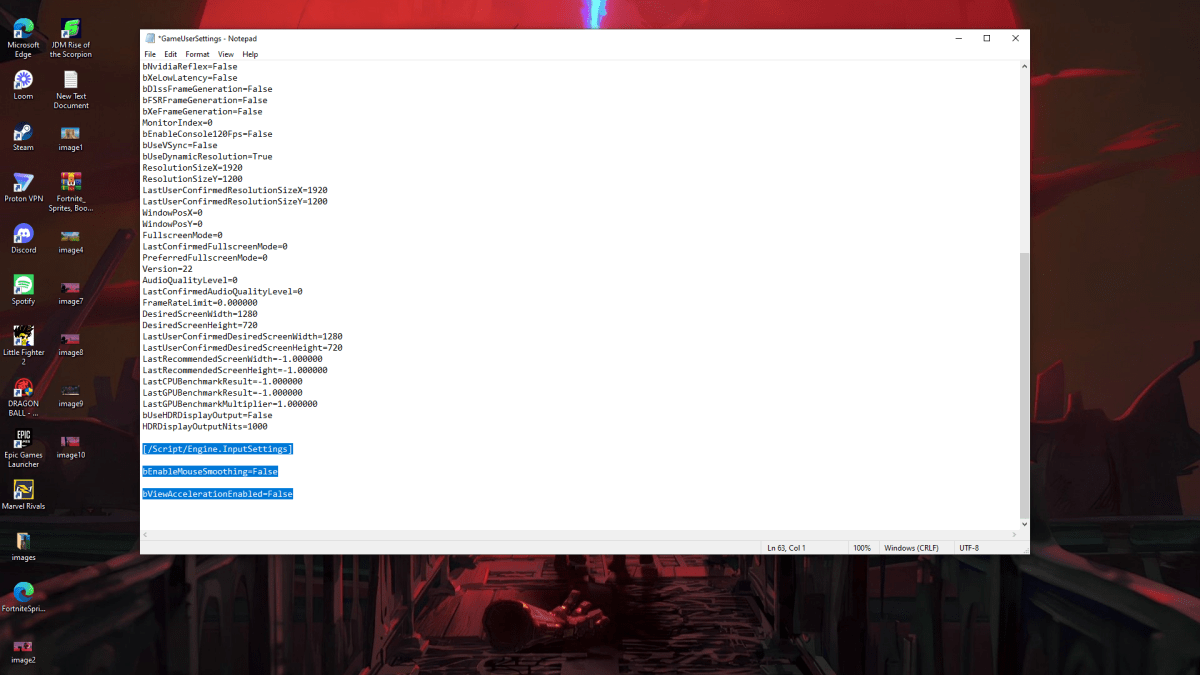
Because the game omits an in-game option, you'll need to edit a configuration file. It's straightforward:
- Press Windows key + R, type
%localappdata%, and press Enter. - Locate the
Marvelfolder, then navigate toMarvelSavedConfigWindows. - Open
GameUserSettings.iniusing Notepad (or a similar text editor). - Add the following lines to the end of the file:
[/Script/Engine.InputSettings]
bEnableMouseSmoothing=False
bViewAccelerationEnabled=False- Save (Ctrl + S), close the file, then right-click it, select Properties, check "Read-only," and click Apply.
This disables mouse acceleration within the game. For optimal results, also disable it in Windows:
- In the Windows search bar, type "Mouse" and select "Mouse settings."
- Click "Additional mouse options" (top right).
- Go to the "Pointer Options" tab and uncheck "Enhance pointer precision."
- Click Apply and OK.
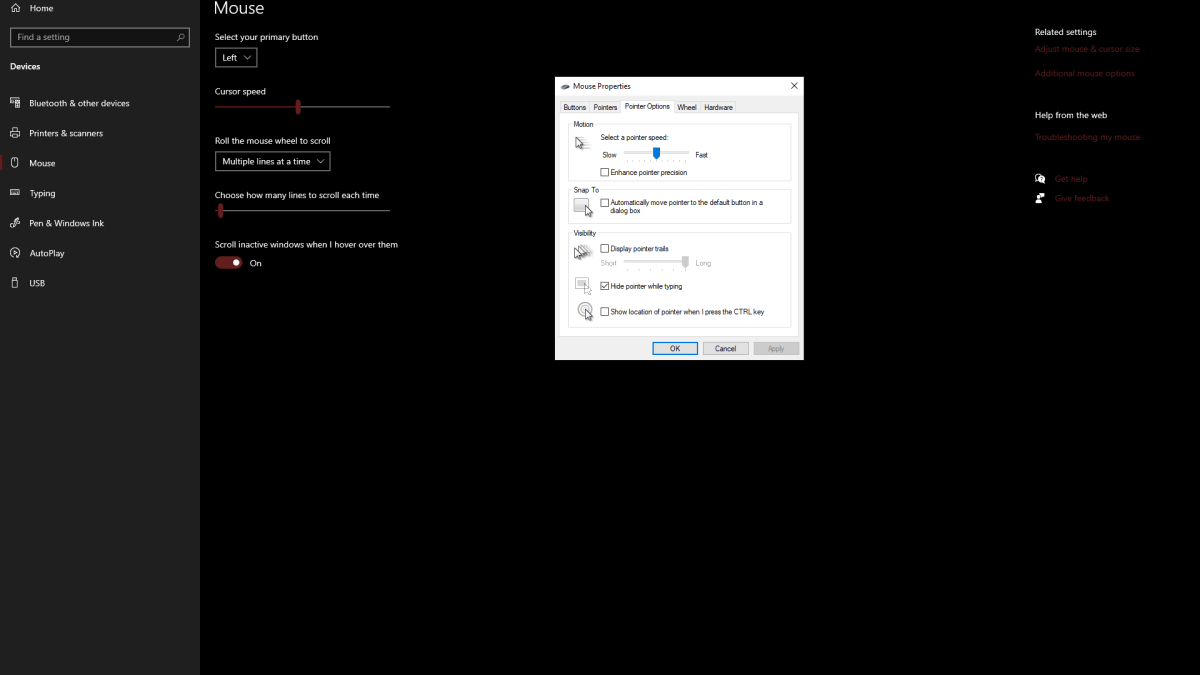
Why Mouse Acceleration Hurts Your Gameplay
Mouse acceleration alters your sensitivity based on your mouse movement speed. Fast movements result in higher sensitivity, while slow movements lower it. This is convenient for general use, but detrimental in shooters like Marvel Rivals.
Consistent sensitivity is crucial for building muscle memory and improving aim. Mouse acceleration prevents this by constantly changing your sensitivity. By disabling it, you'll achieve a linear and predictable response, enhancing your accuracy.
Marvel Rivals is available now on PS5, PC, and Xbox Series X|S.