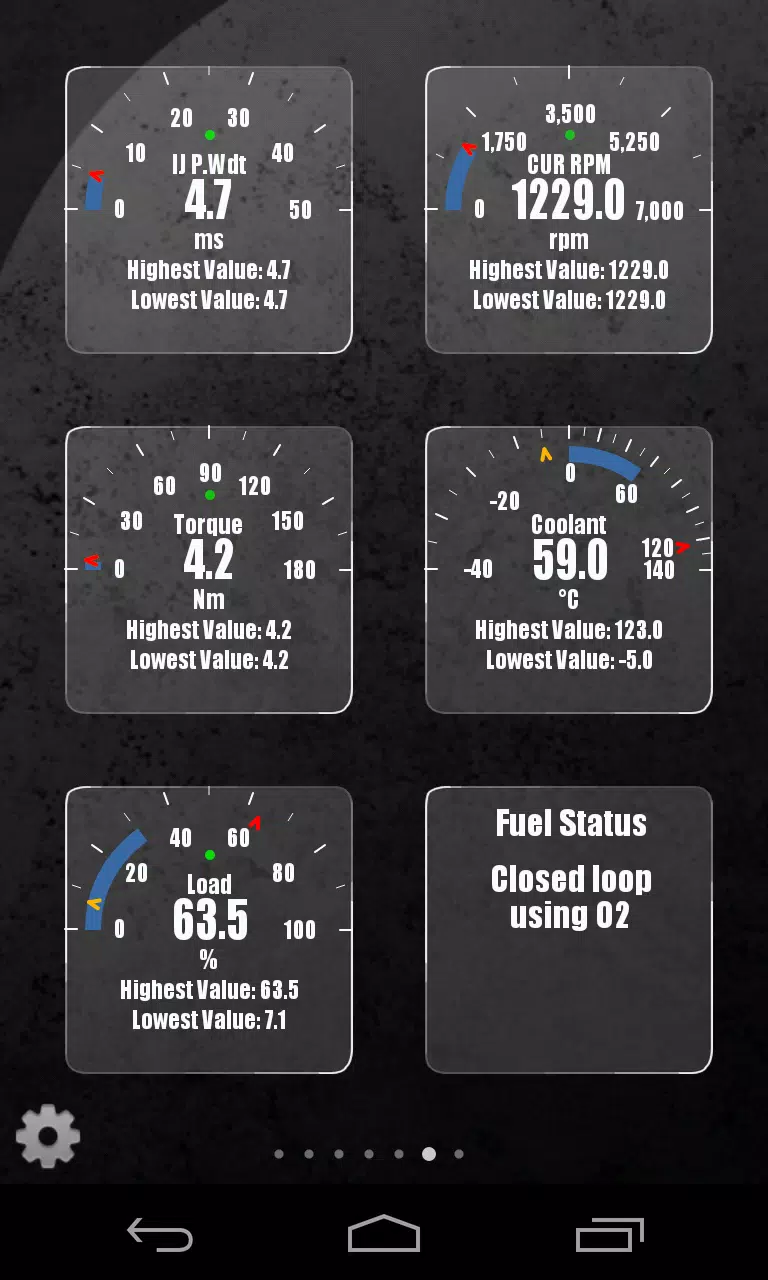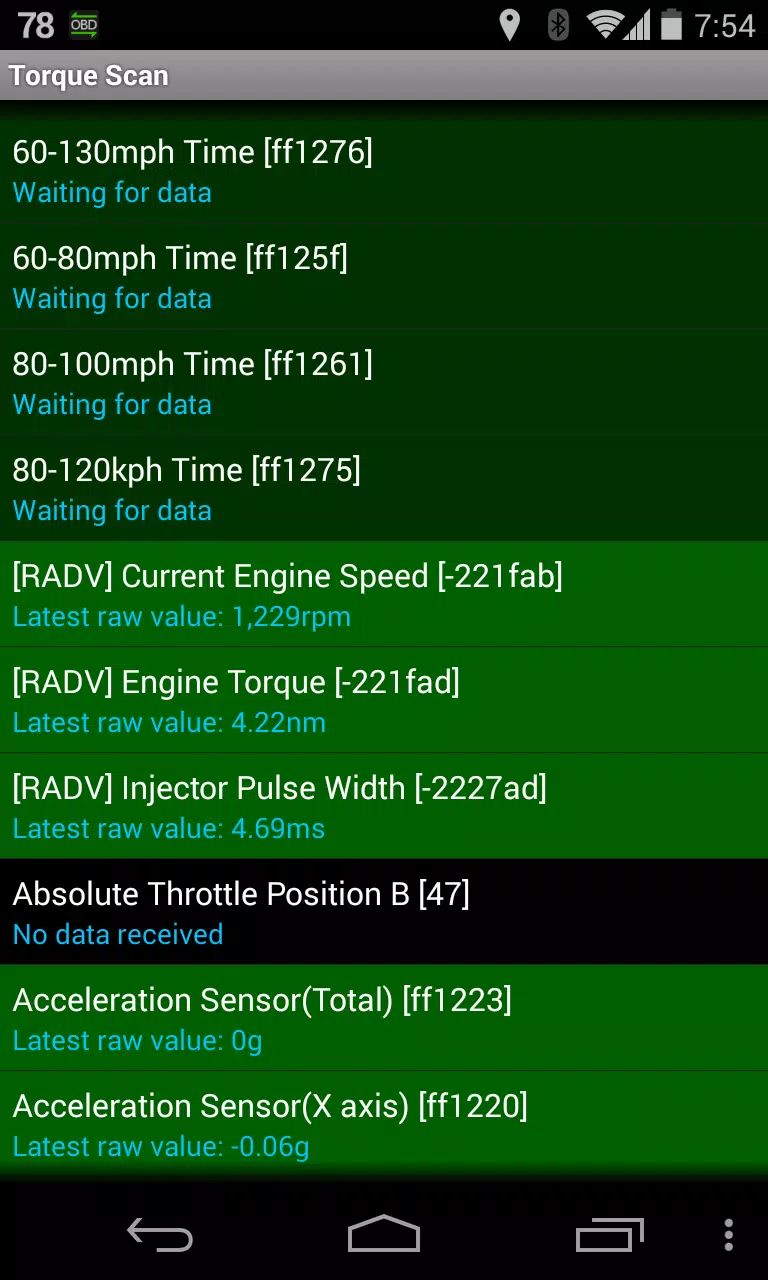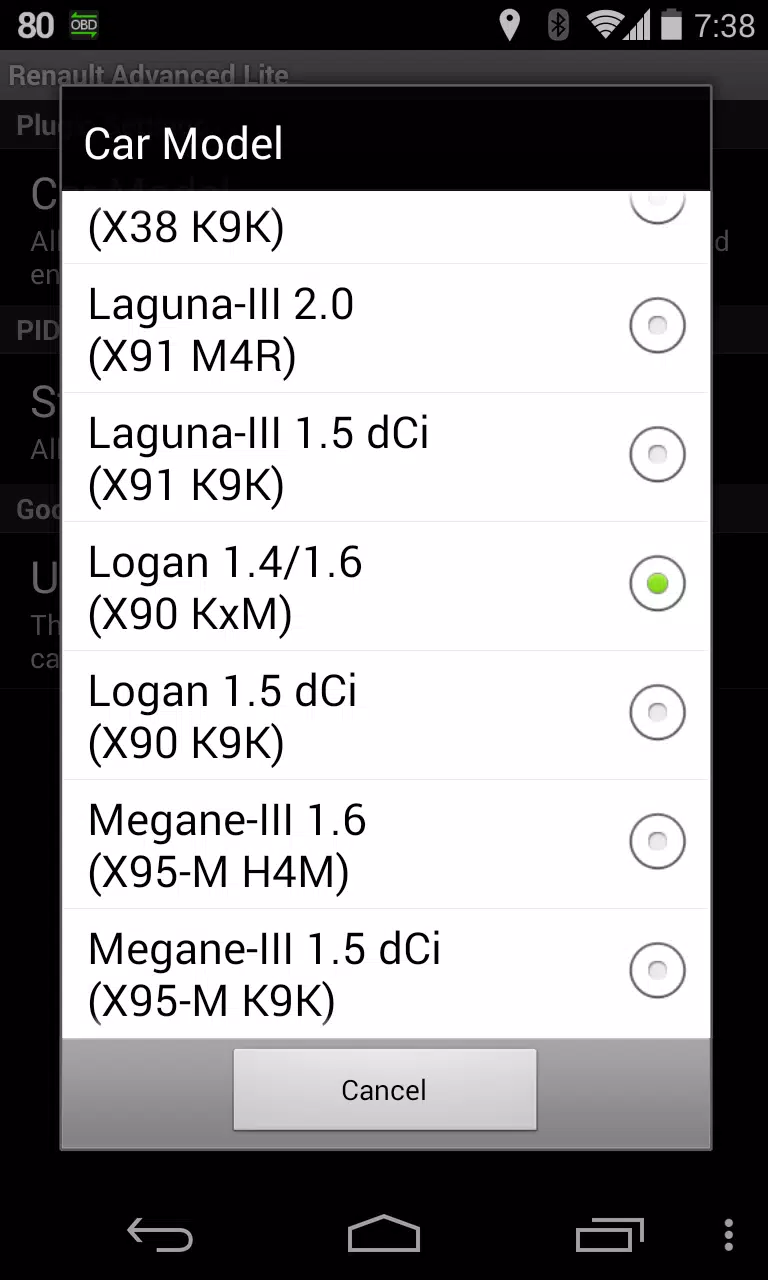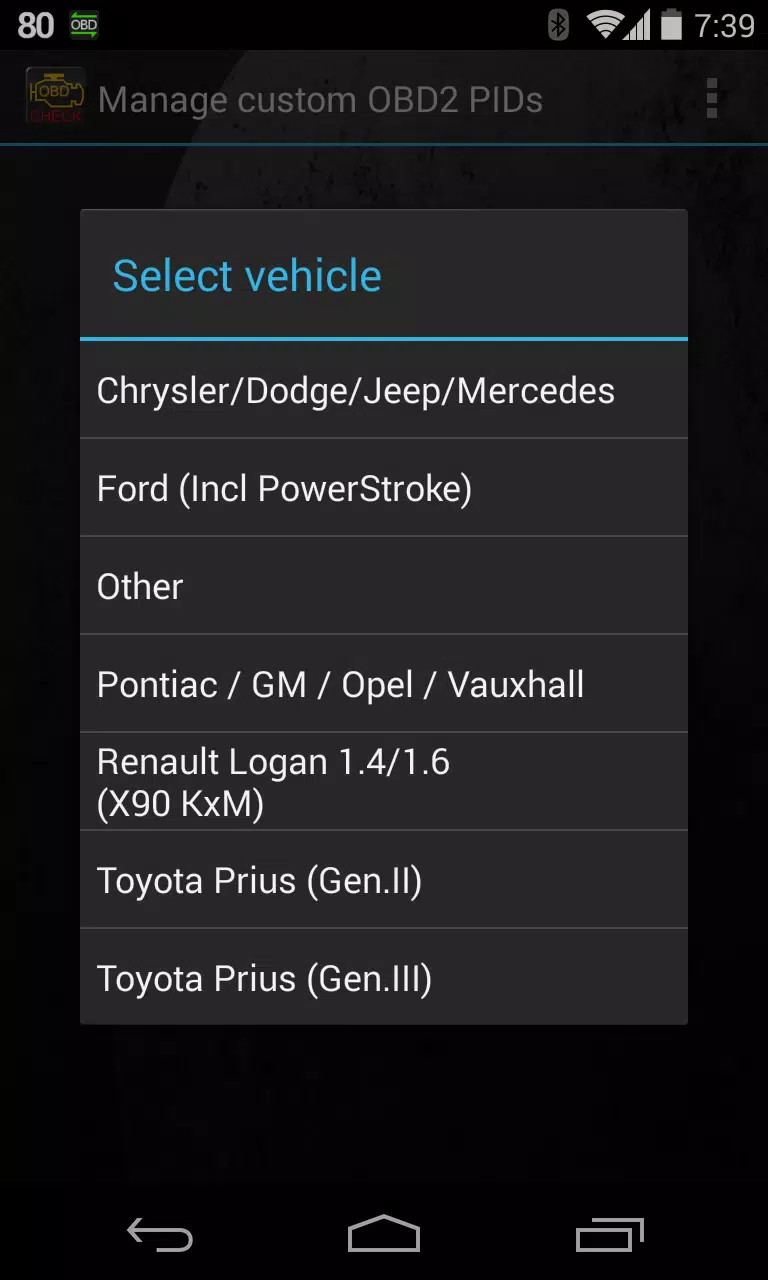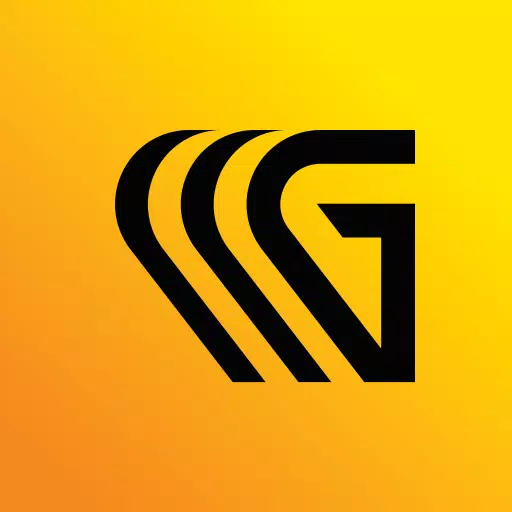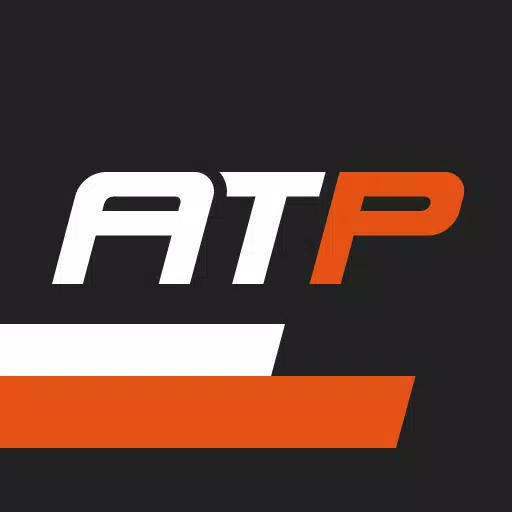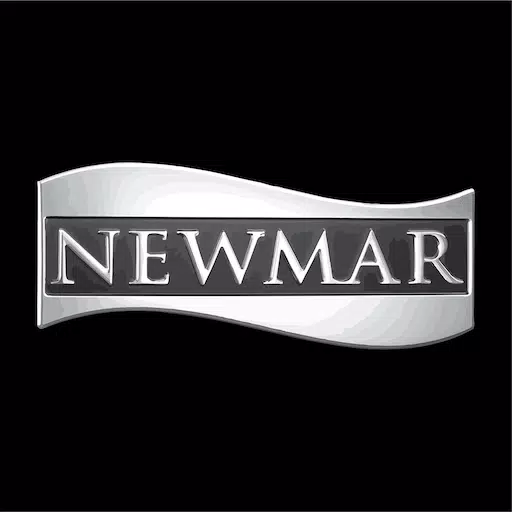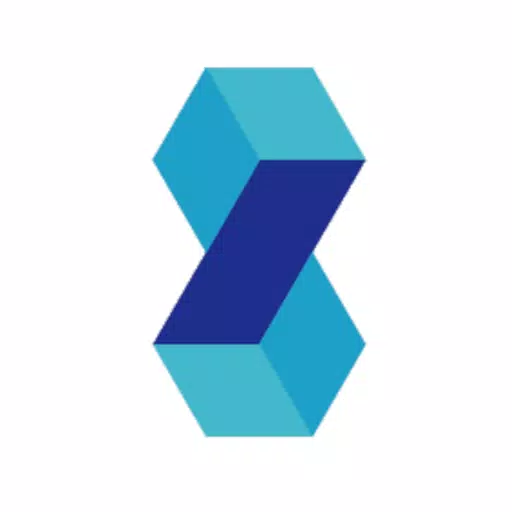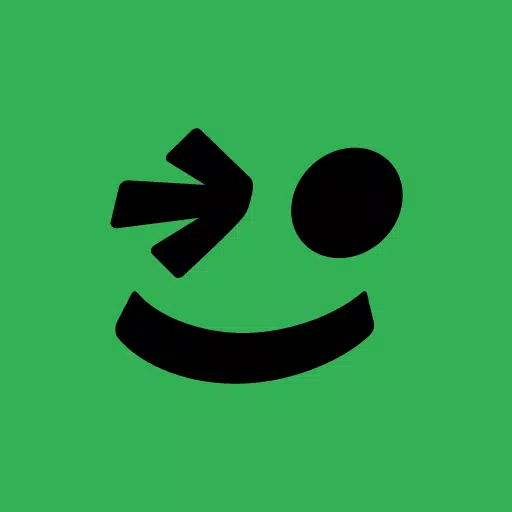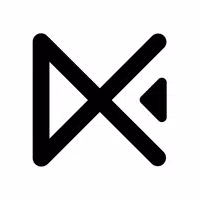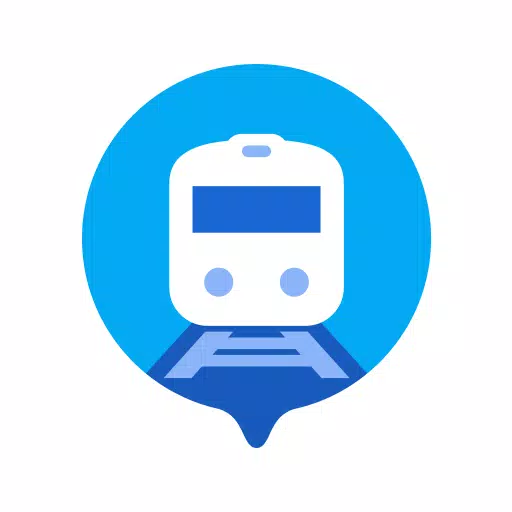Monitor specific RENAULT parameters by adding the Advanced LT plugin to Torque Pro, allowing you to access real-time engine advanced sensor data.
Advanced LT is a specialized plugin designed for Torque Pro, which enhances the PID/Sensor list with specific parameters tailored for RENAULT vehicles. You can try the plugin with a limited set of sensors before deciding to purchase. Please note that this version does not include calculated sensors such as Injector Duty Cycle (%).
Important Note: While other RENAULT models and engines may be compatible, the plugin has been thoroughly tested only on the following models/engines equipped with DiagOnCan (CANBUS ONLY):
- Captur 1.2 (X87 H5F)
- Captur 1.5 dCi (X87 K9K)
- Clio-III 1.6 (X85 KxM)
- Clio-III 1.5 dCi (X85 K9K)
- Duster 1.6 (X79 K4M)
- Duster 1.5 dCi (X79 K9K)
- Fluence 1.6 (X38 H4M)
- Fluence 1.5 dCi (X38 K9K)
- Laguna-III 2.0 (X91 M4R)
- Laguna-III 1.5 dCi (X91 K9K)
- Logan 1.4/1.6 (X90 KxM)
- Logan 1.5 dCi (X90 K9K)
- Megane-III 1.6 (X95-M H4M)
- Megane-III 1.5 dCi (X95-M K9K)
- Sandero 1.6 (B90 KxM)
- Sandero 1.5 dCi (B90 K9K)
- Scenic-III 1.6 (X95-S H4M)
- Scenic-III 1.5 dCi (X95-S K9K)
- Symbol 1.6 (L35 KxM)
For detailed information about RENAULT engines, please visit http://en.wikipedia.org/wiki/List_of_RENAULT_engines.
To ensure functionality, Advanced LT requires the latest version of Torque Pro to be installed on your device. This plugin is not a standalone application and will not operate independently of Torque Pro.
Plugin Installation
- After downloading the plugin from Google Play, verify that it is listed among your installed applications on your Android device.
- Launch Torque Pro and click on the "Advanced LT" icon.
- Select the appropriate engine type and return to the Torque Pro main screen.
- Navigate to Torque Pro's "Settings".
- Confirm that the plugin is also visible in Torque Pro by going to "Settings" > "Plugins" > "Installed Plugins".
- Scroll down to "Manage extra PIDs/Sensors".
- Typically, this section will be empty unless you have previously added predefined or custom PIDs.
- From the menu, select "Add predefined set".
- Ensure you choose the correct predefined set for your RENAULT engine type.
- After selecting the appropriate entry, you should see additional entries on the Extra PIDs/Sensors list.
Adding Displays
- Once you have added the additional sensors, access the Realtime Information/Dashboard in Torque Pro.
- Press the menu key and then select "Add Display".
- Choose the desired display type (e.g., Dial, Bar, Graph, Digital Display).
- Select the appropriate sensor from the list. Sensors provided by Advanced LT are prefixed with "[RADV]" and should appear near the top of the list, just after the time sensors.
Future updates of the plugin will include additional features and parameters. Your feedback and suggestions are highly valued, so please share them.
What's New in Version 2.0
Last updated on Dec 14, 2019
- Updated handling for API26+ in third-party plugins, following Torque's main fix.