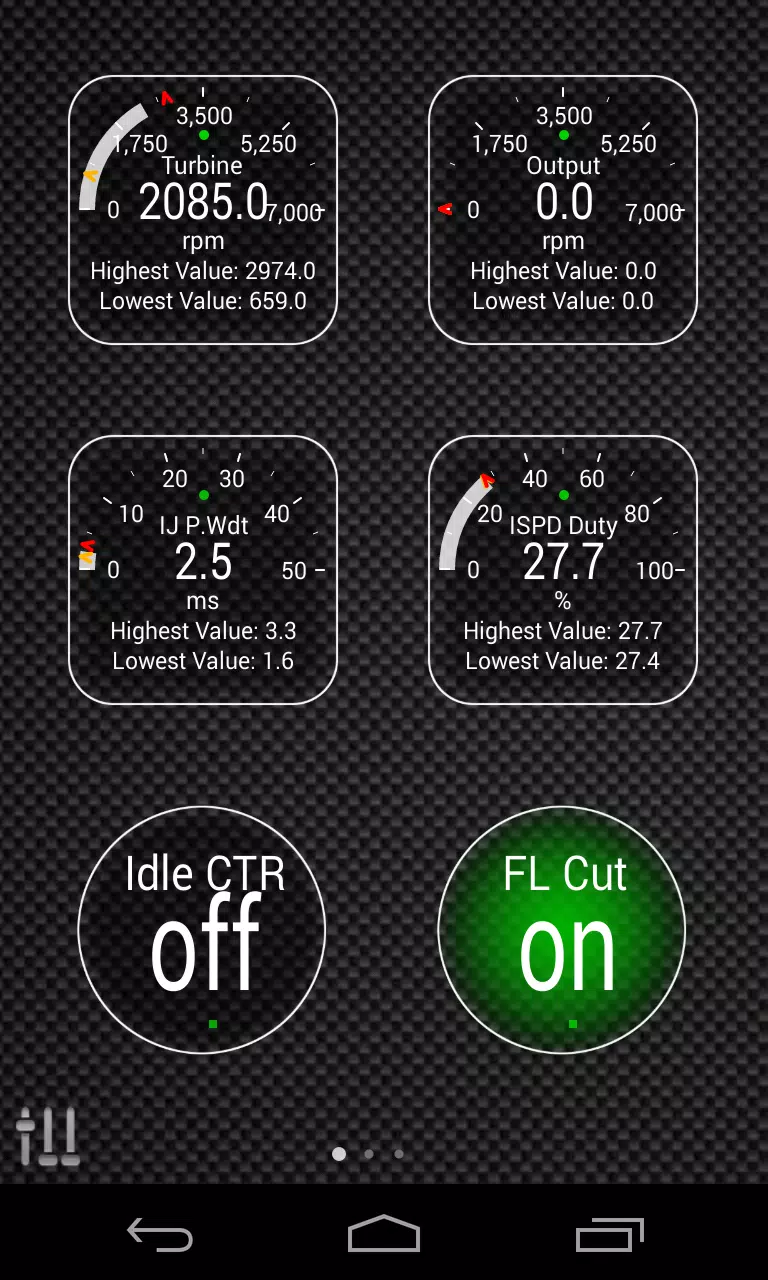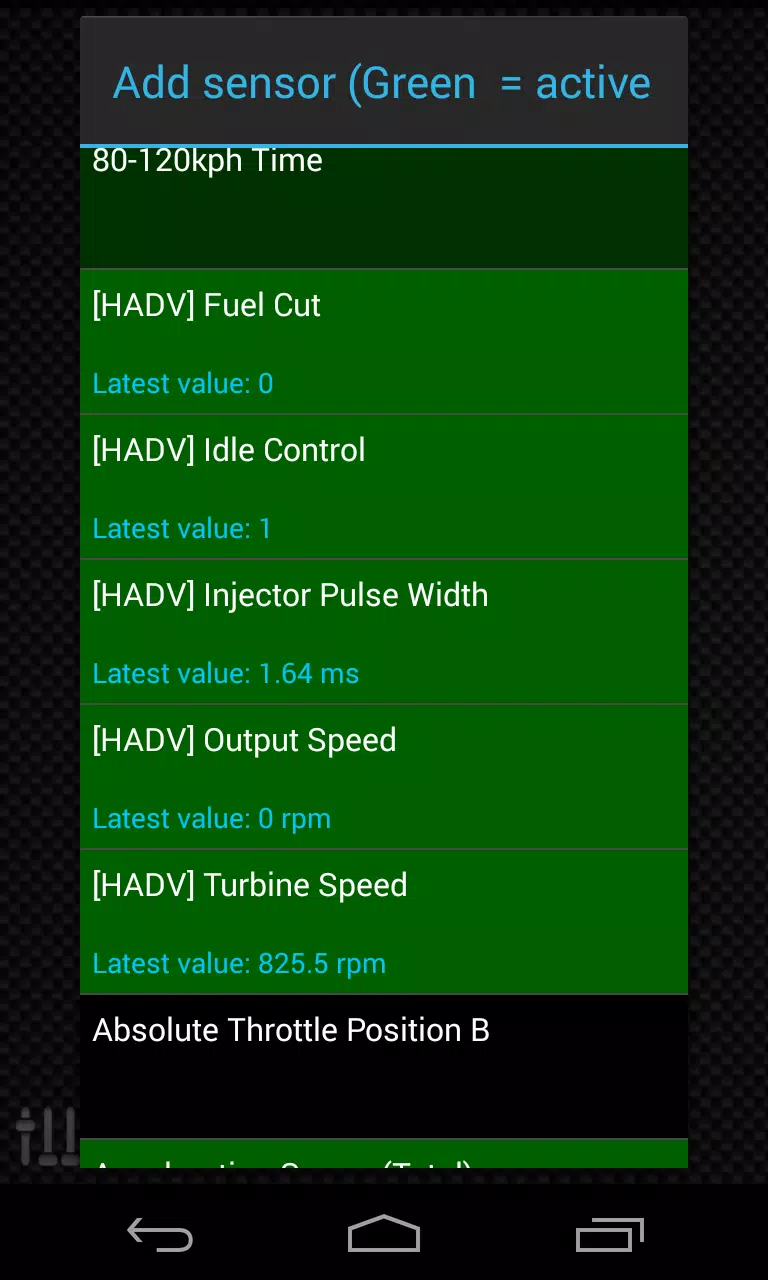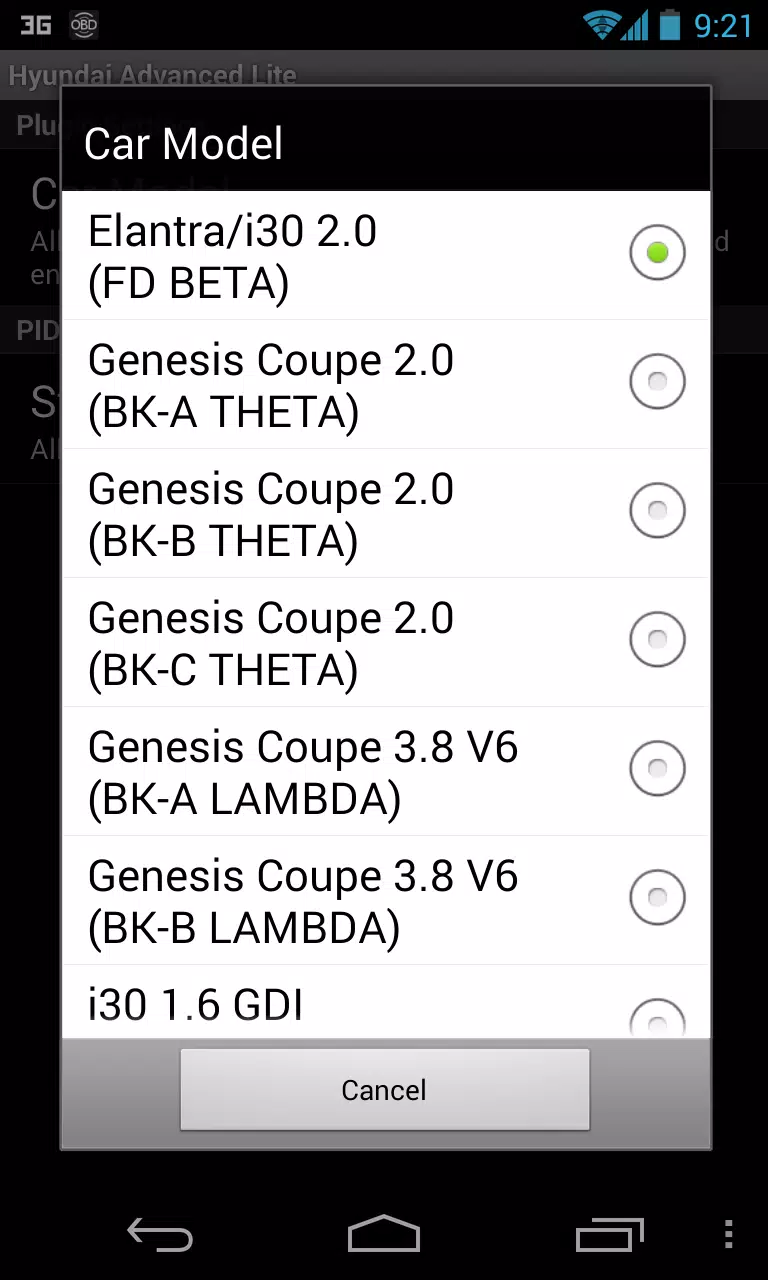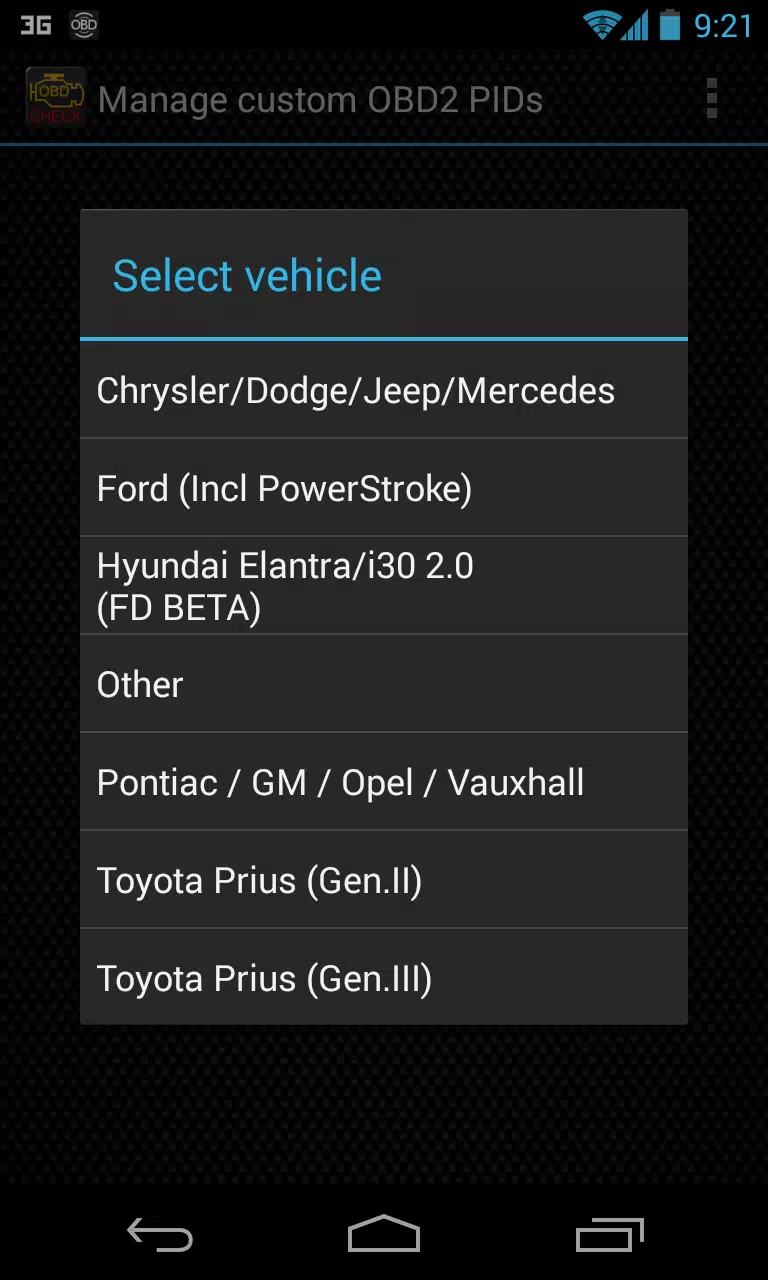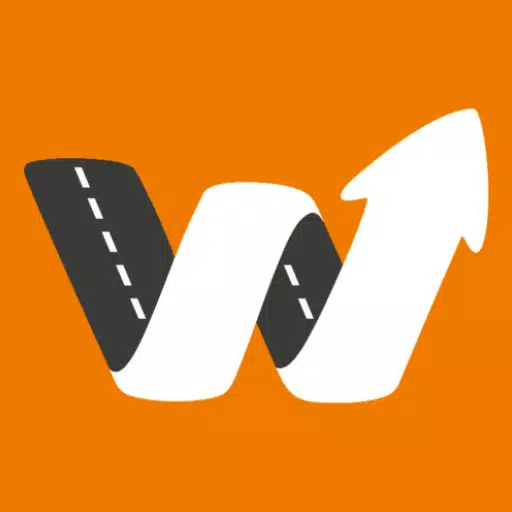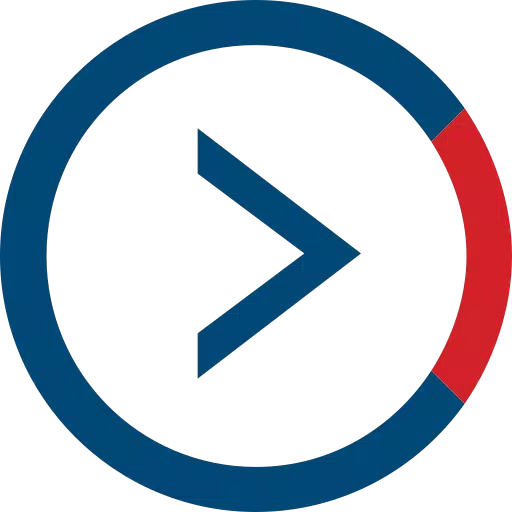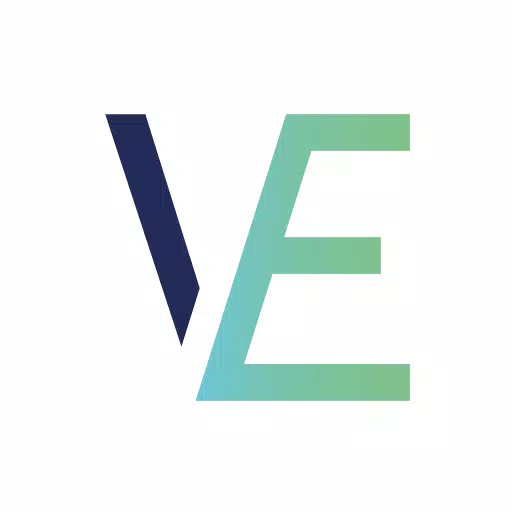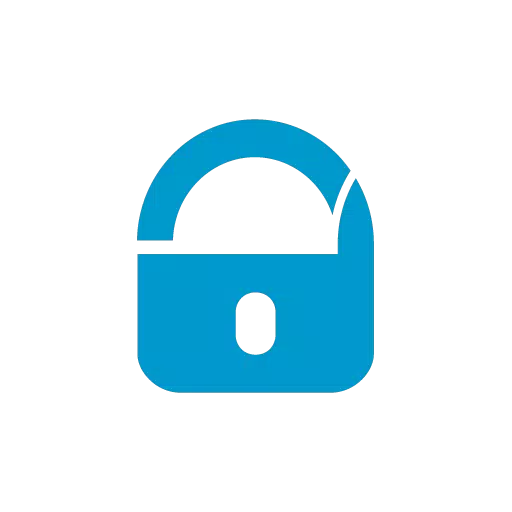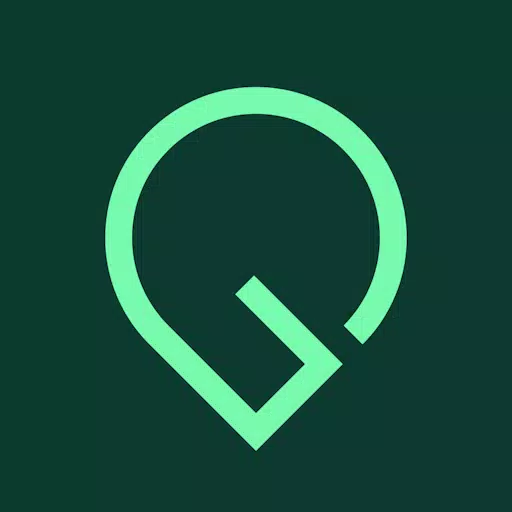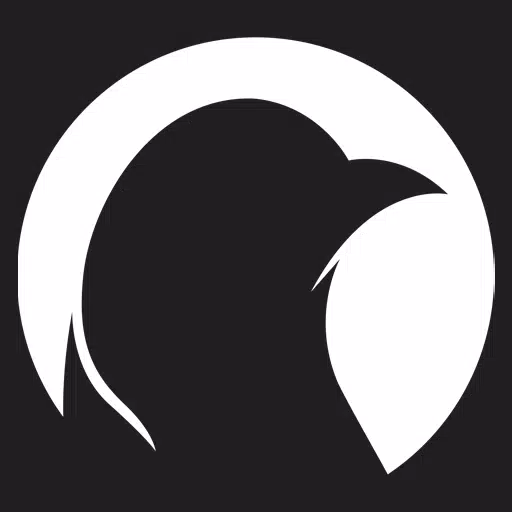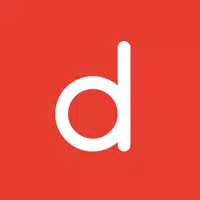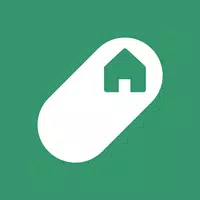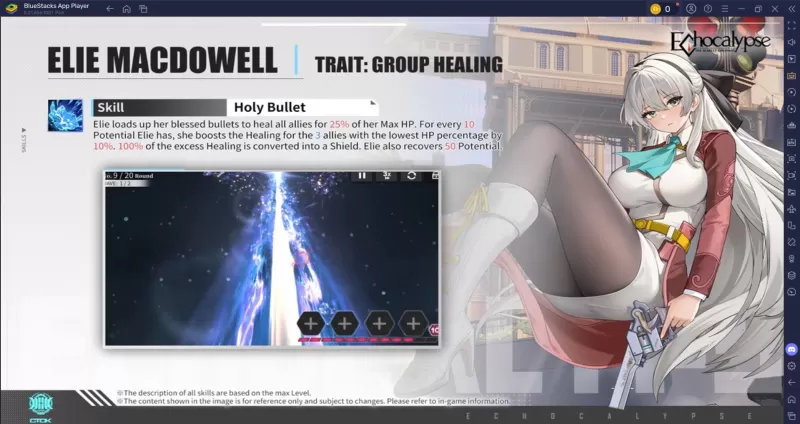Enhance Your HYUNDAI Experience with Advanced LT Plugin for Torque Pro
Unlock real-time monitoring of specific HYUNDAI parameters, including detailed engine and automatic transmission sensor data, by integrating the Advanced LT plugin into Torque Pro. This plugin enriches the PID/Sensor list with tailored parameters for HYUNDAI vehicles, allowing you to test it with a selection of sensors before making a purchase. Please note, this version does not include calculated sensors such as Injector Duty Cycle (%) or HIVEC mode.
Compatibility Note: While the plugin may work with other HYUNDAI models and engines, it has been specifically tested on the following:
- Accent 1.4/1.6 MPI
- Accent/Solaris 1.4/1.6 GDI
- Accent/Solaris 1.6 CRDI
- Elantra/i30 2.0
- Genesis Coupe 2.0 MPI/GDI
- Genesis Coupe 3.8 V6
- Getz 1.5 CRDI
- Getz 1.6/1.4/1.3 MPI
- i30 1.6 GDI
- i30 1.6 CRDI
- i40 2.0 MPI
- i40 1.6 GDI
- i40 1.7 CRDI
- SantaFe 3.3 V6
- SantaFe 2.0 CRDI
- SantaFe 2.4 MPI/GDI
- SantaFe 2.7 V6
- SantaFe 2.0/2.2 CRDI
- SantaFe 3.3 V6
- Sonata 2.0/2.4 MPI/GDI
- Sonata/i45 2.0/2.4 MPI/GDI
- Sonata 2.0 T-GDI
- Tiburon 2.0 MPI
- Tiburon 2.7 V6
- Terracan 2.9 CRDI
- Tucson 2.0 CRDI
- Tucson 2.0 MPI
- Tucson 2.7 V6
- Tucson/ix35 2.0/2.4 MPI/GDI
- Tucson/ix35 2.0 CRDI
- Veloster 1.6 MPI/GDI
- Veloster 1.6 T-GDI
- Veracruz/ix55 3.8 V6
- Veracruz/ix55 3.0 CRDI
The plugin also features an ECU Scanner, which is incredibly helpful for identifying specific sensors on HYUNDAI engines not yet supported by the plugin. To utilize this, simply record at least 1000 samples and send the logs to the developer.
Important: Advanced LT requires the latest version of Torque Pro to operate. This is not a standalone application and will not function without Torque Pro.
Plugin Installation Guide:
- Download the plugin from Google Play and confirm its presence in your Android device's installed applications list.
- Open Torque Pro and click on the "Advanced LT" icon.
- Choose the correct engine type and return to the Torque Pro main screen.
- Navigate to Torque Pro "Settings".
- Verify the plugin is listed under "Settings" > "Plugins" > "Installed Plugins".
- Scroll to "Manage extra PIDs/Sensors". This section is typically empty unless you have previously added custom or predefined PIDs.
- From the menu, select "Add predefined set".
- Ensure you select the correct HYUNDAI engine type from the available options.
- After selecting, you should see new entries in the Extra PIDs/Sensors list.
Adding Displays:
- After adding the new sensors, go to the Realtime Information/Dashboard.
- Press the menu key and select "Add Display".
- Choose your preferred display type (Dial, Bar, Graph, Digital Display, etc.).
- Select the appropriate sensor from the list. Sensors from Advanced LT are prefixed with "[HADV]" and are typically listed just after the time sensors.
Future updates will include more features and parameters. Your feedback and suggestions are always welcome to help improve the plugin.